If you spend time in Minecraft, you already know how important it is to stay on the newest version. Updates bring fixes, fresh content, and improvements that make the game smoother.
Still, plenty of players wonder how to update Minecraft on PC or how to update Minecraft Windows 10. The good news is, it’s pretty simple once you know the steps.
And if you’re running your own server, updates matter even more. Every time the game changes, servers need to match. Many players prefer cloud hosting servers so they don’t have to deal with downtime or broken versions.
Dedicated server hosts usually push updates automatically, but if you’re hosting locally you’ll need to do the work yourself. Missing even a small patch can cause compatibility errors that frustrate players trying to connect.
Why Updating Minecraft Is Important
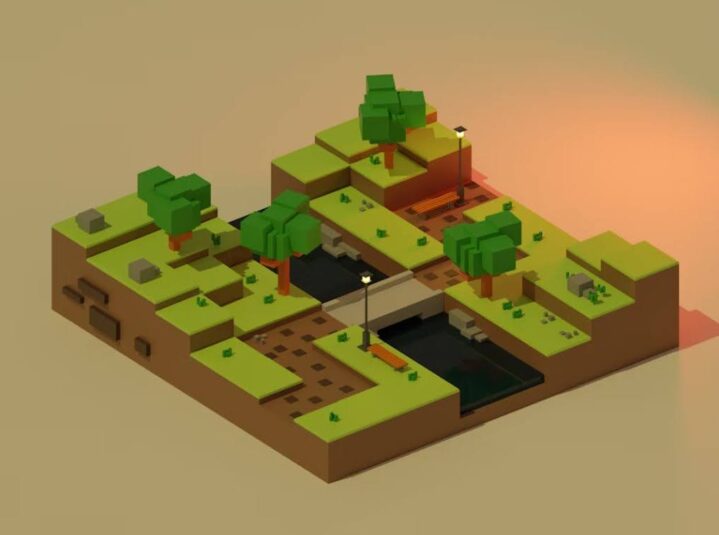
New versions aren’t only about adding mobs or blocks. Updates fix glitches, boost performance, and patch security problems.
Playing on an older release might leave you stuck with crashes or bugs that are already solved.
Performance is another hidden factor. Mojang frequently tweaks the game engine to reduce lag spikes, improve rendering, and make multiplayer smoother. Even if no new mobs or items interest you, these behind-the-scenes upgrades can make gameplay noticeably more stable.
Also, multiplayer worlds usually require everyone to run the same version. If your game doesn’t match, you might be locked out of your friends’ servers.
How to Update Minecraft on PC (Java Edition)
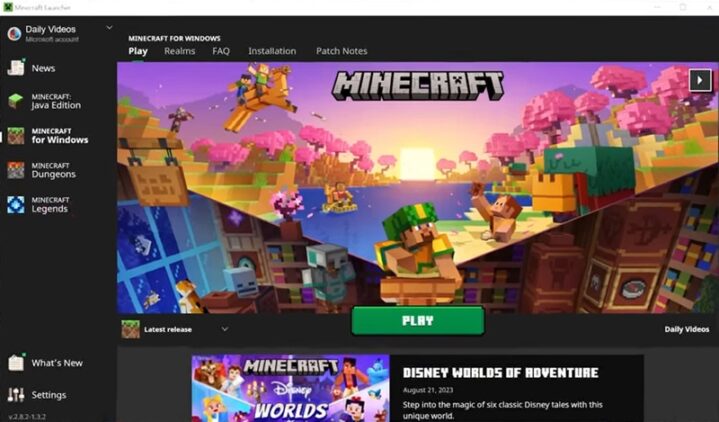
For Java Edition players, the process is straightforward:
- Launch the Minecraft Launcher – This is where you start the game.
- Log into your account – Updates won’t work if you’re signed out.
- Pick the “Latest Release” option – Use the drop-down menu beside the play button.
- Click Play – The launcher will grab the newest files before the game opens.
That’s it. If you still want an older build for mods or nostalgia, you can make a separate installation inside the launcher.
It’s a good habit to double-check your installation settings every once in a while, since custom profiles or snapshots can override the default “Latest Release” option. If you’re unsure, you can always reset your profile in the launcher to guarantee you’re running the most recent version.
How to Update Minecraft Windows 10 (Bedrock Edition)
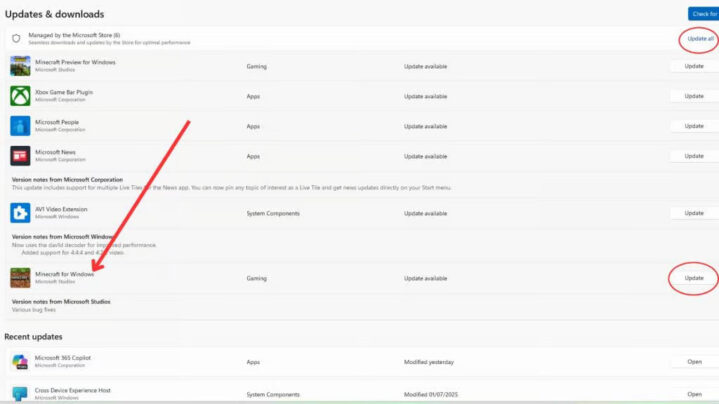
The Windows 10 version, also called Bedrock, works through the Microsoft Store. Here’s what you do:
- Open Microsoft Store – Use the icon or search bar.
- Head to “Library” or “Downloads and Updates” – You’ll see all your apps here.
- Locate Minecraft – It should be listed.
- Press Update – If there’s an update ready, the button will show.
If you don’t see the update right away, it might still be rolling out. Check back later or restart your computer.
Sometimes, signing out of your Microsoft account and signing back in helps force the update to appear. Another trick is to clear the Store’s cache using the wsreset command, which can fix hidden download errors.
Problems You Might Face
Sometimes updating isn’t smooth. Here are a few common issues:
- Update not visible – Restart the Microsoft Store or your PC.
- Launcher fails to download – Reinstall the launcher to fix broken files.
- Server mismatch – Servers need to be updated too. Make sure the versions line up.
When nothing else works, uninstalling and reinstalling Minecraft usually solves it. Just back up your worlds first.
World backups are essential because uninstalling sometimes wipes local saves. Copying your “saves” folder (Java) or “MinecraftWorlds” folder (Bedrock) to a safe location ensures you won’t lose your creations. A simple USB stick or cloud storage service works perfectly for this.
Mods and Updates
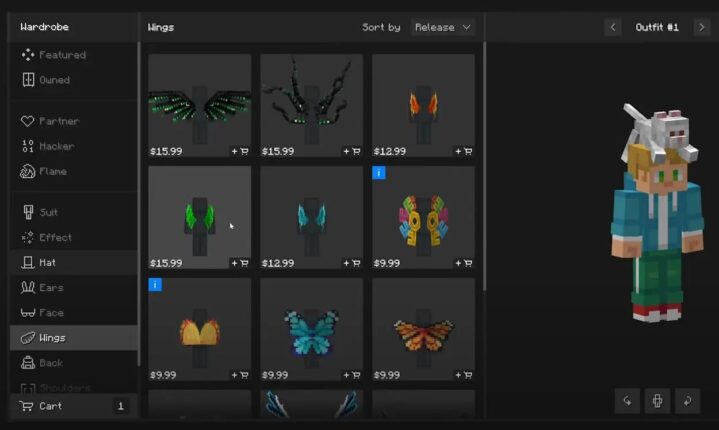
Players who use mods have to be extra careful. Mods are tied to specific versions of the game. A mod that works in 1.19 may not run in 1.20.
That’s why many players maintain multiple installations, carefully naming each folder so they know which version matches which mod pack. This setup prevents headaches when switching between survival worlds with friends and heavily modded solo adventures.
If you use Forge or Fabric, wait until they release updates as well. A good idea is to keep two installations: one for mods, one always on the latest version. This way, you can try new features without breaking your modded saves.
Patience is key here, since mod developers are volunteers who often need time to rewrite their code for new versions. Jumping in too early could crash your game or corrupt your worlds.
Updating Minecraft Servers
Running a server means updating it too. For Java servers:
- Download the newest server file from the official site.
- Replace the old server jar with the new one.
- Restart your server.
For Bedrock, grab the latest package from the Minecraft site or use hosting providers that update automatically.
Why Updates Keep the Game Alive
Minecraft has been around for more than ten years, yet it still feels fresh. That’s because updates bring in new content, biomes, and creatures all the time.
Even small updates matter. A patch that reduces lag or fixes crafting bugs can improve your daily play. Staying up to date keeps the game fun and less frustrating.
Quick Tips for Updating

To make updates easier:
- Save your worlds first – Back up your save folder.
- Check server status – Multiplayer worlds may not update right away.
- Stable internet helps – Downloading updates needs a steady connection.
- Don’t stress if it’s late – Some updates roll out in stages.
Final Words
Knowing how to update Minecraft on PC or how to update Minecraft Windows 10 is simple once you’ve done it once or twice. Updates are what keep the game going strong year after year.
So don’t skip them, update Minecraft, explore the new content, and keep your adventures running smoothly.
Frequently Asked Questions
1. Do updates cost anything to install?
No, all official Minecraft updates are completely free. As long as you already own the game, every patch, feature release, or hotfix comes at no extra cost. Some players worry about microtransactions, but those only apply to marketplace skins or add-ons, not the updates themselves.
2. Can I play older versions after updating?
Yes, but it depends on your edition. Java players can easily set up separate installations for different versions in the launcher. Bedrock players have fewer options, but you can sometimes find older versions through backups or third-party tools. This flexibility is useful if you want to revisit old worlds or mods.
3. What if my hardware is older – will updates slow it down?
Updates can occasionally make the game more demanding. If you notice lag after updating, try lowering render distance or turning off fancy graphics in settings. Mojang often improves optimization, but older PCs might still struggle with certain features, especially in newer biomes or when large mobs are introduced.
