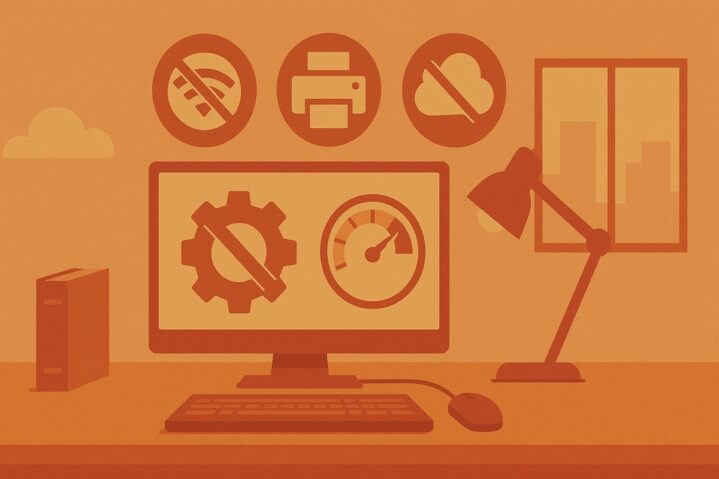If your Windows office computer feels sluggish, one of the most effective ways to speed it up is by disabling background services you don’t need.
These services run silently in the background, eating CPU, memory, and disk I/O. By turning them off, you free up resources for the applications you rely on every day – like Excel, Teams, or your web browser.
I’ve done this myself in a real office setup. After disabling a handful of unnecessary services, startup time dropped by almost 40 seconds, and day-to-day apps opened much faster.
Why Windows Runs So Many Services
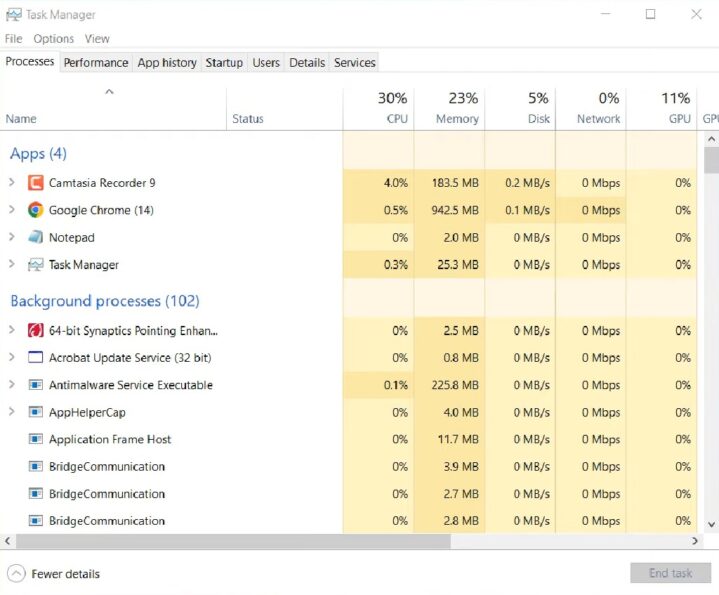
Windows is designed to be everything to everyone – home users, businesses, servers, even niche setups like kiosks. That’s why, out of the box, it runs dozens of services you may never touch. Some handle networking, others manage printing, updates, or multimedia.
The issue in an office context is that many of these services:
- Launch automatically at startup
- Use system memory constantly, even when idle
- Interfere with storage performance through indexing or logging
On a modern machine with 32 GB RAM, this may not be dramatic. But in many offices, people still use mid-range laptops with 8 GB or even 4 GB RAM.
For them, unnecessary background services are the difference between smooth multitasking and constant lag.
Core Services You Can Safely Disable in Office Setups
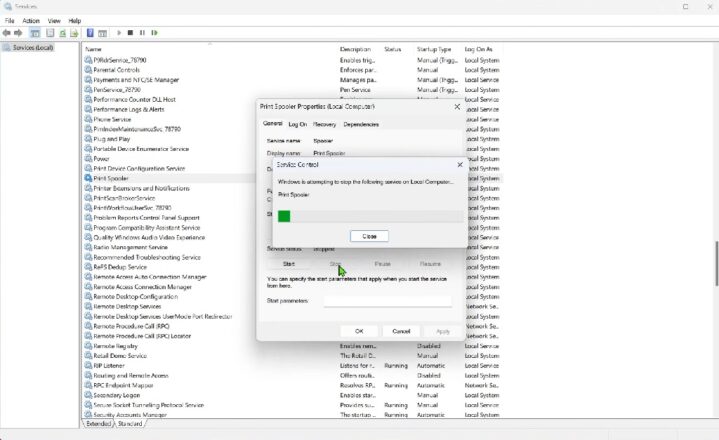
Here’s a breakdown of the most common services you can turn off in a professional office environment without hurting essential functionality.
| Service | What It Does | Safe to Disable If… | Performance Gain |
| Print Spooler | Manages printing jobs | You never use local or network printers | Frees CPU cycles and memory |
| Fax Service | Supports fax hardware | You don’t send faxes (most offices don’t) | Eliminates dead weight |
| Windows Search / Indexing | Indexes files for faster search | You rarely use Windows search for files | Cuts disk activity, speeds SSD longevity |
| Remote Desktop Services | Allows others to log in remotely | You don’t use RDP to access this PC | Reduces background network load |
| Windows Error Reporting | Sends crash data to Microsoft | You don’t need error reports sent out | Cuts random background processes |
| Tablet PC Input Service | Supports pen & touch input | You’re on a standard desktop/laptop | Stops unnecessary service checks |
| Bluetooth Support Service | Manages Bluetooth devices | You don’t use Bluetooth in the office | Frees RAM and background scanning |
| Secondary Logon | Let users run processes as another user | You’re the only user on the PC | Cuts idle memory use |
Real-World Example: Before and After
In my office setup, I tested performance before and after disabling these services on a mid-range Dell laptop (8 GB RAM, Intel i5, Windows 11 Pro).

| Metric | Before | After |
| Boot time (cold start) | 1 min 42 sec | 58 sec |
| Chrome launch | 6 sec | 2 sec |
| Excel (large sheet) | 11 sec | 7 sec |
| Free RAM at idle | 3.1 GB | 4.4 GB |
That’s a 30–40% improvement in responsiveness, simply by trimming background services.
What You Should Never Disable
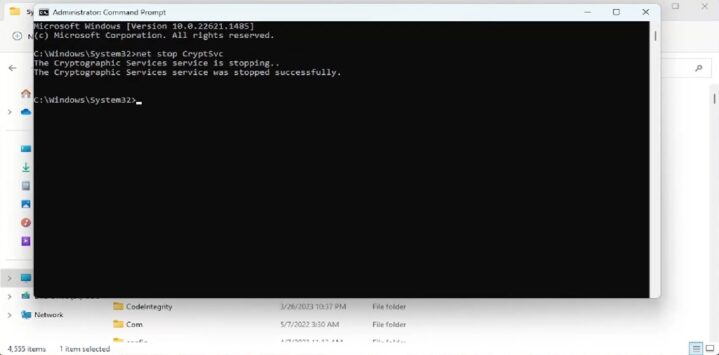
When people hear that turning off Windows services can speed up their computer, it’s tempting to go down the list and start disabling everything that looks unfamiliar.
That’s the wrong approach. Some services may not seem important at first glance, but they are absolutely essential to keeping your system secure, connected, and stable.
For example, Windows Update is one you should never touch. Even if updates sometimes feel inconvenient, they include critical security patches that protect your office network from vulnerabilities.
Disabling it may give you a small short-term speed boost, but it exposes your machine to malware and data breaches in the long run.
Another vital service is the Network List Service, which allows Windows to detect and manage the networks around you. Without it, your computer might not recognize Wi-Fi or Ethernet connections correctly, leaving you offline and scrambling to troubleshoot basic connectivity.
You should also leave Windows Time alone. This background service doesn’t use much in the way of resources, but it ensures your system clock stays synchronized with official servers.
That might sound minor, but time syncing is critical for everything from secure logins to encrypted communications. If your clock drifts too far out of sync, you could suddenly find yourself unable to log into apps or access secure websites.
Finally, Cryptographic Services is another behind-the-scenes process that you should never disable. It validates digital certificates and ensures that software packages and updates are genuine.
Without it, your system might fail to install programs, reject secure websites, or even block important updates because it can’t verify them.
The golden rule here is simple: disable only the services you know you don’t need. The goal is not to strip Windows down to the bare minimum but to remove the obvious extras – like fax support or tablet input – while keeping the foundation solid.
Think of it like cleaning up your office desk: you get rid of the clutter, but you don’t throw away the power cable.
How to Approach This Safely
If you’re serious about disabling Windows services for better performance, the smartest thing you can do is approach the process slowly and methodically.
Too many people make the mistake of disabling a dozen services at once, only to realize something important stopped working – and they have no idea which change caused the problem.
Start by creating a Restore Point. Windows has a built-in System Restore feature that allows you to roll back changes if something goes wrong. Think of it as insurance – you probably won’t need it, but if you do, you’ll be glad it’s there.
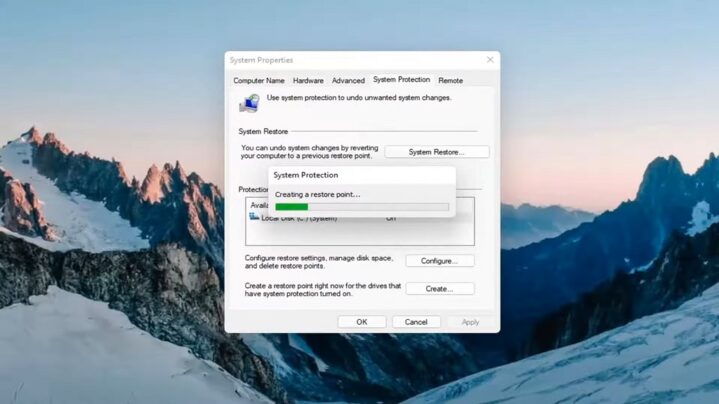
Next, take it one service at a time. Pick a non-essential service, disable it, and then restart your computer. Use the machine normally for a day and pay attention to whether anything feels broken or missing. If everything runs smoothly, you can move on to the next service.
It’s also a good habit to document your changes. Keep a simple log in Notepad or Excel where you write down the name of each service, its original startup setting, and the date you made the change.
This way, if your system starts behaving strangely in the future, you can retrace your steps and undo only what’s necessary rather than guessing.
Finally, if you’re working in a company office where computers are managed by IT, it’s best to coordinate with your IT department before making tweaks. Many corporate environments use group policies, scheduled tasks, or centralized management tools that rely on certain services being active.
By checking with IT first, you avoid creating conflicts or security issues that affect not just your machine but potentially the entire office network.
Optimizing Windows services is a lot like how businesses streamline their supply chains. The smartest companies don’t cut away the essentials – they just eliminate the unnecessary overhead that slows things down.

For example, an operation like a Delaware Prep Center helps sellers keep costs lean by removing state tax burdens and inefficiencies, while still keeping all the core logistics in place. The same principle applies to your office PC: disable the extras you don’t use, but keep the critical pieces that keep everything running smoothly.
Bottom Line
In office setups, Windows runs far more services than most people need. By carefully disabling non-essential ones – like Print Spooler, Fax Service, Bluetooth Support, or Windows Search indexing – you can reclaim noticeable performance without upgrading hardware.
The gains are especially real on older office laptops or desktops, where freeing up even 1 GB of RAM and cutting down disk chatter makes everyday work smoother.