Nothing kills the gaming mood faster than lag ruining that perfect headshot or freezing right before you win a match. I’ve thrown my fair share of controllers after experiencing stuttering gameplay during crucial moments. After years of troubleshooting performance issues on various Windows machines, I’ve learned that smooth gaming isn’t just about having the latest graphics card. It’s about optimizing your entire system to work harmoniously.
Most gamers focus solely on hardware upgrades while ignoring simple software tweaks that can dramatically improve performance. The truth is, even older Windows devices can deliver surprisingly smooth gaming experiences when properly configured. Whether you’re running intensive first-person shooters or casual card games, these optimization strategies will help squeeze every bit of performance from your Windows gaming setup.
Clean Up Your System First
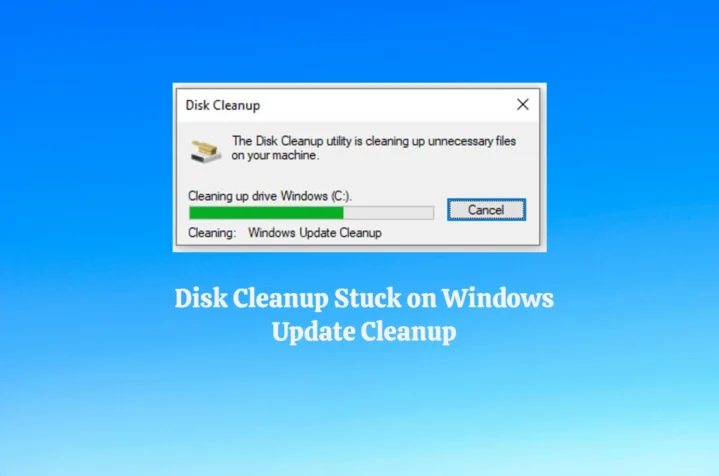
System cleanup forms the foundation of gaming performance optimization. Over time, Windows accumulates temporary files, cache data, and registry entries that consume valuable system resources. Start by running Disk Cleanup to remove unnecessary files, then use built-in Storage Sense to automatically manage space. Uninstall programs you never use—they often run background processes that steal CPU cycles and RAM. Clean your browser cache regularly since many games integrate web-based elements that can slow down if your browser is cluttered. Registry cleaners can help, but be cautious and create system restore points before making changes.
Optimize Graphics Settings for Different Game Types
Graphics optimization varies dramatically depending on what you’re playing. Intensive games like Call of Duty require careful balance between visual quality and frame rates, while simpler games need different approaches. For instance, when learning how to play gin rummy online, you’ll want smooth card animations and responsive interface elements rather than cutting-edge graphics. Adjust in-game settings first—lower anti-aliasing, reduce shadow quality, and disable unnecessary visual effects. Windows Game Mode automatically optimizes system resources for gaming, but you can manually adjust graphics card settings through NVIDIA Control Panel or AMD Radeon Software for better results.
Update All Your Drivers Regularly
Outdated drivers cause more gaming problems than most people realize. Graphics drivers receive frequent updates that improve performance and fix compatibility issues with new games. Use manufacturer software like GeForce Experience or AMD Adrenalin to automatically download optimal drivers. Don’t forget about other drivers—audio, network, and chipset drivers all impact gaming performance. Windows Update handles many drivers automatically, but manually checking manufacturer websites ensures you get the latest versions. Some older games actually perform better with slightly older drivers, so keep this in mind if you notice performance drops after updates.
Manage Background Applications Effectively
Background applications are silent performance killers that consume CPU, RAM, and network bandwidth while you’re gaming. Use Task Manager to identify resource-hungry programs running in the background. Disable startup programs you don’t need immediately when Windows boots. Steam, Discord, and other gaming platforms are fine to keep running, but photo editing software, video converters, and system monitoring tools should be closed during gaming sessions. Windows Defender scans can cause significant performance drops, so schedule them during non-gaming hours or temporarily disable real-time protection for demanding games.
Configure Network Settings for Optimal Gaming

Network optimization often gets overlooked, but it’s crucial for smooth online gaming experiences. Wired connections always outperform WiFi for gaming, so use ethernet cables whenever possible. If you must use WiFi, connect to 5GHz networks instead of 2.4GHz for better performance. Close bandwidth-heavy applications like streaming services, cloud backups, and file downloads while gaming. Router placement matters too—keep it centrally located and away from interference sources. Some routers offer gaming modes that prioritize gaming traffic over other network activities. Consider upgrading your internet plan if you consistently experience high ping times.
Adjust Power Settings for Maximum Performance
Windows power settings significantly impact gaming performance, especially on laptops. The default “Balanced” power plan tries to save energy by reducing CPU and GPU performance when possible. Switch to “High Performance” mode for gaming sessions to ensure your hardware runs at full capacity. Create custom power plans that disable USB selective suspend, prevent hard drive sleep, and keep the processor at maximum performance. Laptop users should always game while plugged in—battery power severely limits performance. Some gaming laptops include manufacturer-specific power modes that optimize performance beyond Windows default settings.
Optimize Storage and Memory Usage
Storage speed directly affects game loading times and performance during gameplay. SSDs provide massive improvements over traditional hard drives for gaming. If you can’t afford a large SSD, install your most-played games on the SSD while keeping less frequently played titles on slower storage. Ensure you have adequate RAM—16GB has become the sweet spot for modern gaming. Close memory-intensive applications before gaming, and consider increasing virtual memory if you frequently run out of RAM. Defragmenting hard drives can help older systems, but never defragment SSDs as it reduces their lifespan.
Fine-Tune Windows Gaming Features
Windows includes several gaming-specific features that can improve performance when properly configured. Game Mode automatically optimizes system resources for gaming applications. Game Bar provides useful overlays for recording and screenshots, but disable it if you don’t use these features. Xbox Game Bar can impact performance on older systems. Windows Game DVR records gameplay automatically, which consumes system resources—disable this feature if you don’t need recording capabilities. Full-screen optimizations can sometimes cause issues with older games, so experiment with disabling this feature if you experience problems.
Monitor and Maintain Your System
Regular system monitoring helps identify performance bottlenecks before they become serious problems. Use built-in Performance Monitor or third-party tools like MSI Afterburner to track CPU, GPU, and RAM usage during gaming. High temperatures cause thermal throttling that reduces performance, so monitor system temperatures and clean dust from fans and heat sinks regularly. Keep your system updated with the latest Windows patches and security updates. Restart your computer regularly to clear memory leaks and refresh system processes.
Conclusion

Optimizing Windows for gaming requires attention to multiple system components working together harmoniously. Start with basic cleanup and driver updates, then gradually implement more advanced optimizations based on your specific gaming needs. Remember that optimization is an ongoing process—new games, software updates, and changing usage patterns require periodic adjustments. The investment in time spent optimizing your system pays dividends in smoother gameplay, reduced frustration, and extended hardware lifespan. Most importantly, don’t overlook simple solutions while chasing expensive hardware upgrades that might not address your actual performance bottlenecks.
