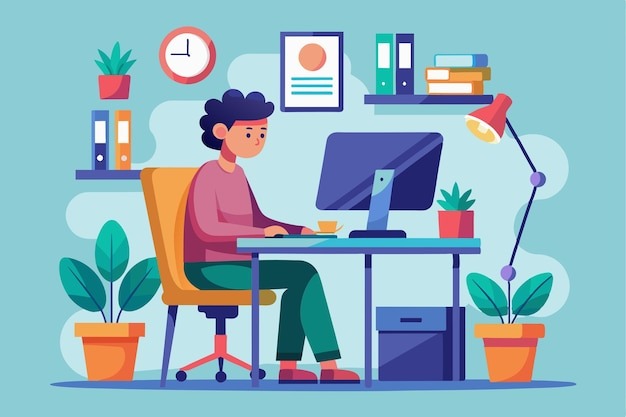Accessing work files when you’re away from the office is no longer a luxury; it’s a necessity. Whether you’re working from home, on-site with a client, or travelling, having a dependable way to connect to your work computer ensures productivity never slows down. If your current remote desktop tool is clunky, expensive, or unreliable, it’s time to re-evaluate your setup.
Many users are now looking for tools that combine ease of use, strong security, and fair pricing. You might have tried popular software and found it lacking, especially if it became more expensive or offered limited features.
The right alternative to Anydesk can help you stay connected without frustrating interruptions or hidden costs.
Why Professionals Are Seeking Better Remote Access Options

Remote access tools have become essential for daily business operations. You’re likely relying on them to access files, provide support, or collaborate in real time. However, not every tool suits every team or budget.
AnyDesk, for example, has changed its pricing model, leaving many businesses surprised by increased costs. That’s pushed IT professionals and small business owners to explore the best alternatives to Anydesk, ones that meet functionality and budget needs alike.
Security is also a growing concern. As cyber threats evolve, you’ll want a tool that takes encryption and authentication seriously. A reliable alternative to Anydesk won’t just offer better pricing; it will also provide peace of mind with up-to-date security protocols.
Essential Features to Prioritise in Remote Desktop Tools
When comparing options, prioritise features that make everyday tasks easier and safer. Strong encryption, such as TLS 1.2 or AES-256, protects your data during file transfers and remote sessions.
Tools with two-factor authentication (2FA) give you an extra layer of defence, ensuring unauthorised users can’t gain access even if your password is compromised.
Look for adaptive performance too. Tools that use intelligent compression stay responsive, even on slower internet connections. This helps you work smoothly without frustrating delays.
If your workday involves switching between different devices, cross-platform compatibility is a must, you should be able to access your desktop from a phone, tablet, or another computer without hassle.
User management features can also make your life easier. You’ll benefit from tools that let you set permissions, define user roles, and monitor session activity. That way, you stay in control of who accesses what and can quickly resolve any issues that arise.
Security Capabilities That Truly Matter
Not all remote access tools treat security the same way. To prevent unauthorized access, you should always enable two-factor authentication.
Ideally, choose a platform that supports authentication apps, SMS prompts, or hardware keys. This added step blocks most intrusion attempts.
Session recording is another useful feature, especially for teams needing accountability or working in regulated industries. It provides a complete audit trail that you can refer to when troubleshooting or training new team members.
Don’t forget file transfer security. Some tools protect logins but forget about the files themselves. Choose a platform that encrypts every transfer and scans for malware to keep your system safe during exchanges.
Making a Smart Comparison Between Options
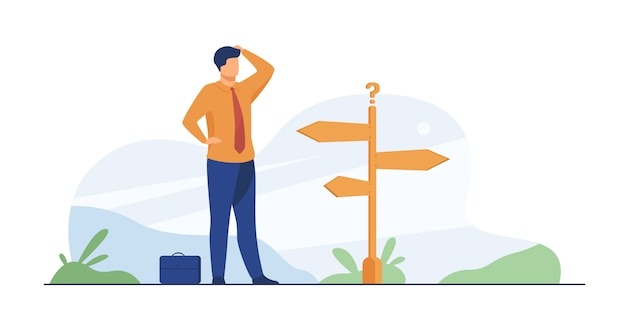
Choosing the right remote desktop software requires a careful, multi-dimensional evaluation. Security features should be the first checkpoint.
Look for platforms that support multi-factor authentication, strong encryption protocols, and secure file transfers. These features are essential to protect sensitive data and align with industry-specific compliance standards.
Usability also plays a significant role. Software with an intuitive interface and seamless operation across various devices helps teams work efficiently without extra onboarding time.
Navigation should feel natural, and features should be easy to access without buried menus or technical complexity.
Flexibility across operating systems and screen sizes will ensure a smoother user experience for both support staff and clients.
Cost is another factor that demands scrutiny. While some tools appear budget-friendly, hidden costs often emerge in the form of subscription fees, limited access to essential features, or caps on user sessions.
A permanent license model, like that offered by TSplus Remote Support, can provide long-term savings and greater transparency. It’s important to check for any usage limits that may restrict future scalability—such as maximum concurrent sessions or user seats.
Deployment and ongoing maintenance can affect both short- and long-term success. Lightweight software that installs quickly and consumes minimal resources is ideal, especially for small teams or businesses managing client support.
Simpler deployment means fewer complications and reduced downtime during setup, which can be critical when tech support needs to be responsive and agile.
Evaluating these factors together will give a comprehensive picture of how each remote desktop solution fits your operational goals, technical needs, and budget constraints.
How to Test and Compare Performance
Before deciding on a platform, take time to observe how well each option handles your regular tasks. Practical testing can expose strengths and weaknesses more clearly than technical specs alone.
Begin with side-by-side comparisons using everyday activities—open files, type documents, switch between folders, and move between applications. Responsiveness during these actions will tell you how well the system holds up in real use.
Introduce controlled variables, such as working during a period of weak connectivity or transferring large files. Some tools become sluggish under stress, while others remain fluid and responsive.
Watch how long it takes for input to reflect on screen, and track loading times when launching programs or accessing folders. Delays during frequent tasks can quickly become productivity bottlenecks.
Pay attention to screen quality. Especially when handling spreadsheets, dense blocks of text, or graphic files, readability becomes essential.
Platforms that over-compress images or lower resolution to save bandwidth may hurt productivity. Look for tools that preserve clear fonts, smooth scrolling, and consistent color accuracy without sacrificing speed.
Conduct mock projects on each platform to evaluate connection time, upload speed, and session reliability. For example, time how long it takes to sign in, start a remote session, drag and drop a file into a shared folder, or resume a paused task.
If possible, repeat each task several times to account for fluctuations. Stability matters just as much as speed, especially when deadlines loom or collaboration increases.
Finding the Right Fit
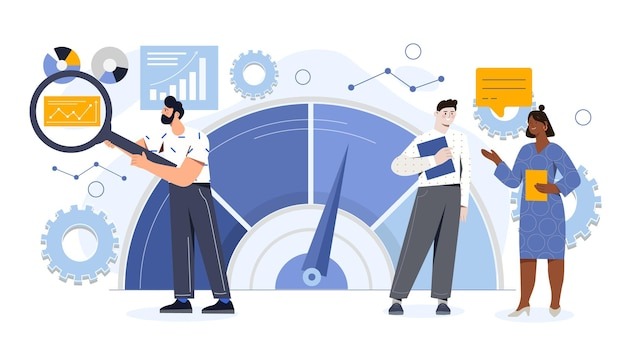
If you’re looking for an effective alternative to Anydesk, you’re not short on options, but choosing wisely means thinking beyond price alone. You need something secure, reliable, and simple enough for everyone on your team to use.
Whether you’re managing support sessions, accessing sensitive files, or just need dependable connectivity while travelling, there’s a tool out there that fits your setup.
Match your priorities, security, affordability, and usability, to a platform that delivers across all fronts. That’s the best way to future-proof your remote access and make sure your team stays productive, wherever they are.