The Killer Network Service (KNS), developed initially by Rivet Networks and now under Intel, is designed to enhance network performance for gaming, streaming, and other demanding applications.
The service prioritizes network traffic for latency-sensitive tasks, aiming to create a smoother, more optimized experience.
For users with gaming or streaming needs, KNS may seem like a helpful addition to their system.
Let us talk about it in greater detail.
How Does Killer Network Service Function?
Killer Network Service (KNS) is a background utility bundled with Killer Networking cards, which are often found in high-performance laptops and desktops tailored for gamers and power users.
Designed to optimize internet connectivity, KNS identifies and prioritizes network traffic, ensuring smooth performance during latency-sensitive tasks like online gaming and video streaming.
The main purpose of KNS is to allocate network bandwidth based on task priority.
- Traffic Prioritization: KNS detects which applications require more responsive network connectivity, such as:
- Gaming
- Streaming
- Video conferencing
- Latency Reduction: By prioritizing low-latency tasks over background functions (e.g., software updates or large downloads), KNS ensures that gaming and streaming tasks have minimal interruptions.
- Bandwidth Control: KNS manages bandwidth dynamically, allowing users to continue other online activities while maintaining a smooth experience in priority applications.
- Adaptive Data Flow: It enables a balance between necessary background tasks and high-priority activities.
KNS’s features can be particularly advantageous for the following users:
- Competitive Gamers: With KNS’s prioritization, competitive gamers are less likely to experience latency spikes, providing a smoother gameplay experience where reaction times are crucial.
- Frequent Streamers: KNS minimizes buffering and latency, which is essential for streamers who rely on uninterrupted data flow for live broadcasts or HD content streaming.
- Multitaskers: For users who run multiple network-dependent applications simultaneously, KNS can help allocate bandwidth to the most critical apps, improving overall system performance.
However, while it brings clear benefits to specific user groups, it is not essential for everyone.
Casual users or those who primarily use their devices for tasks like browsing, email, or occasional video streaming may find that standard network drivers meet their needs just as effectively, without the additional resource demands that KNS may impose.
Is Killer Network Service Safe?
One of the first questions users often ask is whether Killer Network Service (KNS) is safe.
Because it operates quietly in the background and manages network traffic, some users may worry that it’s intrusive or even potentially harmful.
However, KNS is not a virus, it’s a legitimate product developed by Intel, specifically designed to optimize network performance.
The Killer Network Service is well-regarded and certified by Intel, and it comes pre-installed on systems from many major manufacturers, further indicating its legitimacy.
- Legitimacy: KNS is an official product from Intel, initially developed by Rivet Networks before Intel’s acquisition.
- Purpose: KNS is intended solely for network optimization, particularly for improving the experience of latency-sensitive tasks like gaming and streaming.
Despite its intended use, KNS’s functionality can sometimes confuse.

Similar to other network management utilities, it operates in the background and consumes system resources, which can resemble the behavior of certain types of malware.
- Potential for Misinterpretation: Background services that manage network traffic can resemble malware in their behavior, especially system resource usage.
- Malware Imitation Risks: There are instances where malicious software may attempt to mimic legitimate processes like KNS.
- Verify Source: Always download KNS from official Intel or manufacturer channels.
- Downloads from unofficial sources might expose users to malware that masquerades as KNS.
- Regularly Update Software: Keeping KNS updated is crucial. Intel frequently provides patches to address any security vulnerabilities and ensure compatibility with other system updates.
- Check for Unusual Activity: If you notice unusual behavior, verify the source of the process.
Common Issues with Killer Network Service
Despite its advantages, Killer Network Service (KNS) has encountered significant criticism, particularly for high CPU usage.
This issue is most noticeable when KNS consumes more resources than expected, which can impact overall system performance.
- Extensive Network Traffic Monitoring: KNS continuously monitors network activity to prioritize certain tasks.
- However, this constant monitoring can be resource-intensive, especially if you have multiple applications running simultaneously that require network access.
- Outdated Configurations: Running outdated versions of KNS can lead to compatibility issues with your operating system or other software, increasing CPU consumption.
- Older configurations may not be optimized for newer network protocols, which can further strain the CPU.
- Software Conflicts: KNS may conflict with other background applications, especially security software.
- It can result in a higher CPU load as the system attempts to manage multiple network-prioritizing services at once.
- High Network Demand: When users engage in high-bandwidth activities like streaming or gaming, KNS may push the CPU harder to maintain network quality.
The impact of high CPU usage from KNS can be significant, particularly for users with lower-end or older devices, where processing power is more limited. Potential consequences include:
- Noticeable Slowdowns: Lower-end devices may struggle to balance KNS’s CPU demand with other system tasks, leading to slower performance across applications.
- Lag and Stuttering in Games or Streams: Even on more powerful systems, the additional CPU load from KNS can interfere with real-time applications.
How to Fix High CPU Usage by Killer Network Service
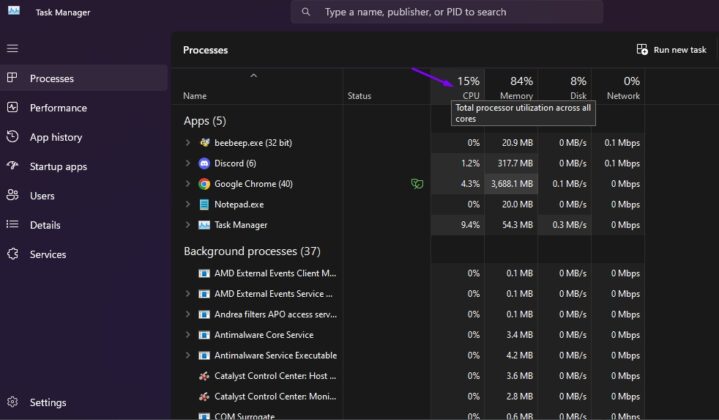
If you’re experiencing high CPU usage due to Killer Network Service (KNS), several troubleshooting methods can help address the issue and restore normal system performance.
Here’s a step-by-step guide on effective ways to mitigate CPU strain from KNS:
Update the Killer Network Service
The first step in managing KNS-related CPU issues is ensuring that the service is up-to-date.
Newer versions of KNS often include bug fixes and performance improvements that can reduce resource usage.
Follow these steps to update KNS:
- Visit the official Intel or Killer Networking website to download the latest drivers and updates for KNS.
- Install the updates following the on-screen instructions, and restart your system if prompted.
Disable the Service When Not Needed
If you notice high CPU usage from KNS when it’s not in use for gaming or streaming, consider disabling it temporarily. Disabling KNS allows your system to allocate resources elsewhere without permanently uninstalling it.
- Open the Task Manager by pressing Ctrl + Shift + Esc and locate Killer Network Service in the list of processes.
- Right-click on it and select End Task to stop the service temporarily.
- Alternatively, go to Services in Windows by typing “services.msc” in the search bar, find Killer Network Service, and set its Startup Type to Manual or Disabled to prevent it from running on startup.
Disabling KNS can be especially helpful for those who don’t frequently engage in high-demand network activities and want to free up CPU resources.
Adjust System Power Settings
Adjusting your system’s power settings can also reduce CPU usage by optimizing resource allocation.
- Open the Control Panel and go to Power Options.
- Choose High Performance or create a custom plan that prioritizes CPU performance.
- You may also adjust the settings within your custom plan to balance performance for active applications while limiting background service demands.
Run System File Checker (SFC) Scan
Corrupted or missing system files can cause high CPU usage, as background services like KNS struggle to function correctly.
Running a System File Checker (SFC) scan can help identify and repair such issues:
- Open Command Prompt as an administrator.
- Type the command sfc /scannow and press Enter.
- Allow the scan to complete, which may take some time, and follow any instructions to repair corrupted files.
An SFC scan can detect and resolve issues that may indirectly affect KNS, potentially reducing CPU usage by stabilizing system files.
Uninstall Killer Network Service
If high CPU usage persists and you don’t rely on KNS for network prioritization, uninstalling the service may be the best option.
- Open the Control Panel and navigate to Programs and Features.
- Locate Killer Network Service in the list of installed programs.
- Select it, then click Uninstall and follow the prompts to remove it from your system.
For users who don’t game or stream frequently, uninstalling KNS can free up significant CPU resources.
The standard Windows network driver can handle general browsing and streaming needs with minimal impact on performance.
Summary
Killer Network Service offers specialized network management for gaming and streaming, but it may not be ideal for everyone.
Users should weigh the benefits against potential performance drawbacks and decide if KNS aligns with their needs.
For many, standard network drivers can offer a simpler solution.
